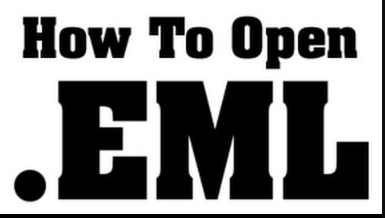
Read EML files with attachments is a common necessity, especially when dealing with email archives or individual email messages saved in the EML format. EML, standing for Email, is a widely used file format for storing individual email messages, including their text content and any accompanying attachments. Whether you’re exploring archived emails, sharing information, or simply need to access the contents of an EML file, various methods are available. This guide provides insights into different approaches, including using popular email clients, online EML viewers, specialized EML file readers, and even manual methods for advanced users. Understanding these techniques allows users to choose the most suitable method based on their preferences and specific requirements, ensuring a seamless and efficient process for reading EML files along with their attachments.
Reason to Read EML File With Attachments
- EML files are commonly used for archiving individual email messages. Reading EML files with attachments is essential to access the complete record of past communications, including any relevant files or documents attached to the emails.
- Compliance regulations and legal proceedings may necessitate the retrieval and examination of emails with attachments. This can be crucial for organizations adhering to data retention policies or responding to legal inquiries.
- During the transition between email platforms or systems, users may need to export emails in the EML format. Reading EML files with attachments ensures that the transferred data is complete and retains any associated files.
- Reading EML files with attachments is valuable for verifying the content of specific emails, especially when detailed documentation or proof of communication is required.
- Individuals may receive EML files as part of collaborative efforts or information sharing. Reading these files with attachments allows for a comprehensive understanding of the communicated information.
- Explore the email content and attachments within the online viewer. Most platforms provide options to download attachments individually.
- After uploading the EML file, the online viewer will process the contents. This may take a few moments depending on the size of the file.
How to Read EML File With Attachments Manually?
Reading EML files with attachments manually involves using a text editor to examine the raw content of the EML file. While this method doesn’t provide a user-friendly interface for attachments, it allows you to inspect the text-based details of the email and identify any attached files. Here’s a step-by-step guide:
- EML files are plain text files. Open the EML file with a text editor such as Notepad (Windows), TextEdit (Mac), or any plain text editor of your choice.
- The beginning of the EML file contains email headers, including details like “From,” “To,” “Subject,” “Date,” and others. Review these headers for information about the email.
- Look for lines in the EML file that indicate attachments. In MIME-encoded emails, attachments are typically represented with lines starting with “Content-Type:,” “Content-Disposition:,” and “Content-Transfer-Encoding:.”
- Search for lines that include the file names of attachments. The “Content-Disposition” header often contains information about the attachment’s filename.
- If the attachments are MIME-encoded, you may need to decode them. Online MIME decoders can help convert encoded attachments back to their original format.
- Scroll through the EML file to review the text-based content of the email. Note any inline text, formatting, or additional details provided within the email body.
Limitations of Using Manual Solution
- Manual methods may not provide a seamless way to handle attachments, especially if they are binary or encoded. Decoding and extracting attachments manually can be cumbersome and error-prone.
- Manual solutions primarily focus on text-based content, making it challenging to preview or interact with non-textual attachments (images, videos, documents) effectively.
- Understanding the structure and organization of multiple attachments within an email may be challenging when reading EML files manually. Specialized tools or email clients offer better visualization and organization of attachments.
- Manual solutions lack advanced search or filtering capabilities, making it time-consuming to locate specific emails or attachments within large datasets.
- Directly editing or manipulating EML files manually in a text editor can lead to accidental changes, potentially corrupting the email content. This risk is higher when dealing with complex MIME-encoded attachments.
Do EML Files Contain Attachments and How to Read EML File With Attachments Using Automated Solution?
Yes, EML files can contain attachments. An EML (Email Message) file is a standard file format used to store email messages. It includes the plain text or HTML content of the email, along with any attachments such as documents, images, or other files that were included with the original message. Reading EML files with attachments can be efficiently achieved using automated solutions, and Online EML Viewer offer a convenient option for this purpose. These online tools eliminate the need for manual inspection and provide a user-friendly interface for navigating through the contents of EML files, including their attachments.
Know More: How to Secure Your Network with Cisco Security Software
Benefits of Automated Solution
- They are accessible from any device with an internet connection and a web browser. This ensures flexibility in accessing and viewing EML files without being tied to a specific device or operating system.
- Users do not need to install any software or email client locally. This is particularly beneficial for individuals who are using shared or public computers or those without administrative privileges for software installation.
- It provides a quick and hassle-free solution for viewing EML files. Users can simply upload their files to the online platform without the need for complex configurations.
- It features a user-friendly interface that simplifies the process of navigating through emails, viewing attachments, and understanding the email structure. This makes it accessible even for users with limited technical expertise.
- It operates through web browsers, they are compatible with various operating systems, including Windows, macOS, Linux, and others. Users can access their EML files seamlessly regardless of the platform they are using.
Conclusion
In this guide, we have shared both manual and automated solutions to read EML files with Attachments. A manual solution needs lots of effort and is not suitable for all platforms. So, we recommend you to choose an automated solution to complete the process without any trouble.
Also Read: Delving into Why Samsung Galaxy S21 Ultra Commands a Premium Price Tag in UAE




