Troubleshooting Common Issues in QuickBooks Online
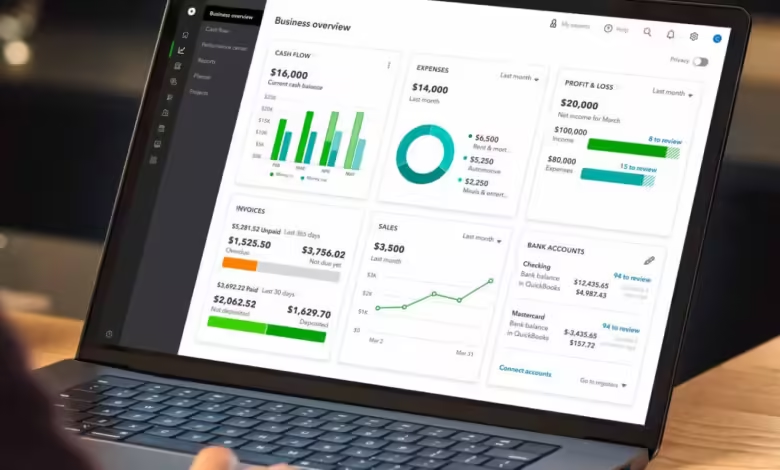
QuickBooks Online is a powerful tool designed to simplify your bookkeeping and accounting needs. However, like any software, it can sometimes present challenges. The good news? Most issues are manageable with a little guidance and know-how. In this article, we’ll explore common problems users face in QuickBooks Enterprise 2025 Online and provide practical solutions to keep your financial management running smoothly. Let’s dive in!
-
Login Issues
Problem: Unable to Access Your Account
One of the most frustrating issues users encounter is trouble logging into their QuickBooks Online account. This can stem from various reasons, including forgotten passwords, server issues, or browser-related problems.
Solution:
- Reset Your Password: If you’ve forgotten your password, click on the “Forgot password?” link on the login page. Follow the prompts to reset it via your email.
- Check Server Status: Sometimes, QuickBooks may experience outages. Visit the QuickBooks status page to check if the service is down.
- Clear Browser Cache: Cached data can interfere with the login process. Clear your browser’s cache or try logging in from an incognito window.
These steps usually resolve login issues quickly, getting you back to work in no time.
-
Data Syncing Problems
Problem: Transactions Not Syncing
Another common issue is the failure of transactions to sync between your bank account and QuickBooks Online. This can disrupt your bookkeeping and lead to discrepancies.
Solution:
- Reconnect Your Bank Account: Sometimes, a simple reconnection can solve the problem. Go to the Banking tab, select your bank account, and click on “Edit” to reconnect.
- Check for Updates: Ensure you’re using the latest version of QuickBooks Online. Occasionally, updates may resolve syncing issues.
- Review Your Bank Rules: If you have set up bank rules, make sure they are correctly configured. Incorrect rules can prevent transactions from syncing as expected.
By following these steps, you can usually resolve syncing problems and maintain accurate financial records.
-
Inaccurate Reports
Problem: Reports Showing Incorrect Data
Accurate reporting is crucial for effective decision-making. If your reports in QuickBooks Online display incorrect data, it can lead to confusion and misinformed strategies.
Solution:
- Verify Date Range: Double-check the date range you’ve selected for your report. An incorrect range can skew results.
- Review Filters: Ensure that filters applied to the report are set correctly. Unintended filters can limit the data displayed.
- Reconcile Accounts: If your reports seem off, reconcile your accounts to ensure all transactions are accounted for. This process can highlight discrepancies.
Taking these steps can help restore accuracy to your financial reports, enhancing your business insights.
-
Payment Processing Issues
Problem: Payments Not Going Through
Encountering problems with payment processing can be alarming, especially if you rely on QuickBooks for invoicing and receiving payments.
Solution:
- Check Payment Settings: Ensure that your payment settings in QuickBooks are configured correctly. Go to Settings > Payments to review.
- Verify Payment Method: Make sure that the payment method your customers are using is valid and accepted by QuickBooks.
- Contact Support: If issues persist, reach out to QuickBooks support. They can provide assistance tailored to your specific situation.
Resolving payment issues promptly can help maintain cash flow and customer satisfaction.
-
Subscription Problems
Problem: Issues with Your Subscription Plan
If you find yourself locked out or facing functionality restrictions, it may be related to your subscription plan.
Solution:
- Check Subscription Status: Log into your account and navigate to Settings > Account and Settings > Billing & Subscription. Ensure your subscription is active and up to date.
- Review Billing Information: Outdated or incorrect billing information can lead to subscription issues. Update your payment details if necessary.
- Contact Customer Support: If you believe your subscription is active but still face issues, reach out to QuickBooks support for clarification.
These steps can help you maintain access to all the features your business relies on.
- User Permissions Issues
Problem: Limited Access for Users
When collaborating with team members, you may encounter problems with user permissions, preventing them from accessing necessary features.
Solution:
- Adjust User Roles: As an admin, you can modify user roles to grant appropriate permissions. Go to Settings > Manage Users to review and adjust roles.
- Send Invitations Again: If a user is having trouble accessing their account, consider resending the invitation to ensure they have the correct access.
- Educate Users on Navigation: Sometimes, users may simply need a little guidance on navigating the system. Providing training or resources can alleviate confusion.
By ensuring that user permissions are correctly set, you can enhance collaboration and efficiency within your team.
-
Printing Issues
Problem: Trouble Printing Reports or Invoices
Printing errors can hinder productivity, especially when you need physical copies of reports or invoices for clients or record-keeping.
Solution:
- Check Printer Settings: Ensure your printer is connected and set as the default printer. Check for any pending print jobs that might be causing a backlog.
- Use a Different Browser: Sometimes, printing issues arise from browser compatibility. Try accessing QuickBooks Online from a different browser to see if that resolves the problem.
- Update Printer Drivers: Outdated printer drivers can lead to printing issues. Ensure your printer’s software is up to date.
Implementing these solutions can help you overcome printing challenges, keeping your operations smooth.
-
General Performance Issues
Problem: QuickBooks Online Running Slowly
If you notice that QuickBooks Online is sluggish or unresponsive, it can be frustrating and hinder your productivity.
Solution:
- Clear Your Cache and Cookies: Regularly clearing your browser cache and cookies can improve performance.
- Limit Open Tabs: Too many open tabs can slow down your browser. Close any unnecessary tabs while working in QuickBooks.
- Check Internet Connection: Ensure you have a stable internet connection. Connectivity issues can impact performance.
By taking these steps, you can improve the speed and responsiveness of QuickBooks Online.
Conclusion
Troubleshooting common issues in QuickBooks Online doesn’t have to be daunting. With a little knowledge and the right approach, you can effectively manage and resolve most challenges you encounter. From login problems to reporting inaccuracies, the solutions provided here can help you maintain your bookkeeping efficiency and focus on what matters most—growing your business.
Embrace these tips, and remember, QuickBooks Online is designed to support you. When challenges arise, you have the tools to troubleshoot effectively and keep your financial management on track!

