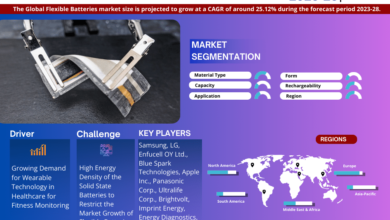In today’s fast-paced digital world, streaming services have become an integral part of our entertainment consumption. The Spectrum TV app, developed by Charter Communications, is a versatile tool that allows users to access a wide range of live TV channels, on-demand content, and DVR recordings. Whether you’re at home or on the go, the Spectrum TV app provides a convenient way to watch your favorite shows, movies, and sports events. This comprehensive guide will walk you through the process of installing and using the Spectrum TV app on various devices, ensuring you can enjoy seamless streaming anytime, anywhere.
What is the Spectrum TV App?
The Spectrum TV app is a streaming service that offers access to live TV, on-demand content, and DVR recordings for Spectrum subscribers. With over 250 live TV channels and thousands of on-demand options, the app caters to diverse viewing preferences. It is compatible with a wide range of devices, including smartphones, tablets, smart TVs, and streaming devices. The app’s user-friendly interface and robust features make it a popular choice for those looking to streamline their entertainment experience.
Prerequisites for Using the Spectrum TV App
Before diving into the installation process, there are a few prerequisites you need to meet to use the Spectrum TV app effectively. Firstly, you must be a Spectrum TV subscriber, as the app requires an active subscription to access its content. Additionally, you will need a Spectrum username and password to log in to the app. Ensure your internet connection is stable, as a high-speed connection is essential for smooth streaming. Finally, make sure your device is compatible with the Spectrum TV app, as compatibility varies across different platforms.
Installing the Spectrum TV App on Smartphones and Tablets
For Android Devices
To install the Spectrum TV app on an Android device, follow these steps. First, open the Google Play Store on your device. In the search bar, type “Spectrum TV” and hit enter. Look for the official Spectrum TV app developed by Charter/Spectrum and tap on it. Once on the app page, click the “Install” button. The app will begin downloading and will automatically install on your device. After installation, open the app and log in with your Spectrum username and password. You can now start exploring the vast array of live TV channels and on-demand content available on the Spectrum TV app.
For iOS Devices
Installing the Spectrum TV app on an iOS device is a straightforward process. Begin by opening the App Store on your iPhone or iPad. In the search bar, enter “Spectrum TV” and tap the search icon. Locate the Spectrum TV app in the search results, ensuring it is developed by Charter/Spectrum. Tap on the app, then click the “Get” button followed by “Install.” The app will download and install automatically. Once installed, open the Spectrum TV app and sign in with your Spectrum credentials. You are now ready to enjoy a wide range of live TV channels and on-demand content on your iOS device.
Installing the Spectrum TV App on Smart TVs
For Samsung Smart TVs
To install the Spectrum TV app on a Samsung Smart TV, start by turning on your TV and ensuring it is connected to the internet. Navigate to the Smart Hub by pressing the Smart Hub button on your remote control. Using the search function, type “Spectrum TV” and press enter. Locate the Spectrum TV app from the search results and select it. Click the “Install” button to begin downloading the app. Once the installation is complete, open the app and log in with your Spectrum username and password. You can now enjoy live TV and on-demand content directly on your Samsung Smart TV.
For LG Smart TVs
For LG Smart TV users, installing the Spectrum TV app is a simple process. First, power on your TV and connect it to the internet. Using your remote control, navigate to the LG Content Store. In the search bar, type “Spectrum TV” and press enter. Find the Spectrum TV app in the search results and select it. Click the “Install” button to download and install the app on your TV. After the installation is complete, launch the Spectrum TV app and sign in with your Spectrum credentials. You can now access live TV channels and on-demand content on your LG Smart TV.
Installing the Spectrum TV App on Streaming Devices
For Roku
To install the Spectrum TV app on a Roku device, follow these steps. Begin by connecting your Roku device to your TV and ensuring it is connected to the internet. Using your Roku remote, navigate to the Roku home screen and select “Streaming Channels” to open the Channel Store. In the search bar, type “Spectrum TV” and press enter. Locate the Spectrum TV app in the search results and select it. Click the “Add Channel” button to begin the installation process. Once the app is installed, go back to the Roku home screen and open the Spectrum TV app. Log in with your Spectrum username and password to start streaming live TV and on-demand content on your Roku device.
For Amazon Fire TV
Installing the Spectrum TV app on an Amazon Fire TV device is straightforward. Start by connecting your Fire TV device to your TV and ensuring it is connected to the internet. Using the Fire TV remote, navigate to the search bar on the home screen and type “Spectrum TV.” Locate the Spectrum TV app in the search results and select it. Click the “Get” or “Download” button to install the app on your device. Once the installation is complete, open the Spectrum TV app and sign in with your Spectrum credentials. You can now enjoy live TV and on-demand content on your Amazon Fire TV device.
Installing the Spectrum TV App on Gaming Consoles
For Xbox One and Xbox Series X/S
To install the Spectrum TV app on an Xbox One or Xbox Series X/S, follow these steps. First, power on your console and ensure it is connected to the internet. Using your Xbox controller, navigate to the Microsoft Store on the home screen. In the search bar, type “Spectrum TV” and press enter. Locate the Spectrum TV app in the search results and select it. Click the “Get” button to begin the installation process. Once the app is installed, open the Spectrum TV app and log in with your Spectrum username and password. You can now access live TV and on-demand content on your Xbox console.
For PlayStation 4 and PlayStation 5
Currently, the Spectrum TV app is not available on PlayStation 4 and PlayStation 5 consoles. However, you can still access Spectrum TV content on these consoles through the web browser. Open the web browser on your PlayStation console and navigate to the Spectrum TV website. Log in with your Spectrum username and password to start streaming live TV and on-demand content directly through the web browser.
Using the Spectrum TV App
Navigating the Home Screen
Once you have installed and logged into the Spectrum TV app, you will be greeted with the home screen. The home screen serves as the central hub for all your viewing options. At the top of the screen, you will find various tabs, including “Live TV,” “On Demand,” and “DVR.” Below the tabs, you will see a selection of featured content, including popular shows, movies, and live events. The home screen is designed to provide quick access to your favorite content, making it easy to find something to watch.
Accessing Live TV
To access live TV channels, navigate to the “Live TV” tab on the home screen. Here, you will find a comprehensive channel guide that lists all available live TV channels. The channel guide is organized by channel number and includes information about the current program being broadcast. You can scroll through the channel guide to browse available channels or use the search function to find a specific channel. Once you have found a channel you want to watch, simply select it to start streaming live TV.
Watching On-Demand Content
The Spectrum TV app offers a vast library of on-demand content, including movies, TV shows, and special events. To access on-demand content, navigate to the “On Demand” tab on the home screen. Here, you will find various categories, such as “Movies,” “TV Shows,” and “Kids,” to help you find content that interests you. You can browse through the categories or use the search function to find specific titles. Once you have found something you want to watch how to watch spectrum tv in uk, select the title to view more details and click “Play” to start streaming.
Using the DVR Feature
If you have a Spectrum DVR subscription, you can access your recorded content through the Spectrum TV app. To view your DVR recordings, navigate to the “DVR” tab on the home screen. Here, you will find a list of all your recorded programs, organized by date and time. You can scroll through the list to find a specific recording or use the search function to locate a particular title. Once you have found the recording you want to watch, select it to view more details and click “Play” to start streaming. Additionally, you can schedule new recordings directly from the app by selecting a live TV program and choosing the “Record” option.
Customizing Your Viewing Experience
Setting Parental Controls
The Spectrum TV app allows you to set parental controls to restrict access to certain content based on ratings. To set parental controls, open the app and navigate to the settings menu. From there, select “Parental Controls” and follow the on-screen instructions to create a PIN. Once your PIN is set, you can choose the rating levels you want to restrict. This ensures that content above the selected rating level requires the PIN to be viewed, providing a safe viewing environment for children.
Creating a Watchlist
The Spectrum TV app allows you to create a watchlist of your favorite shows and movies for easy access. To add a title to your watchlist, navigate to the details page of the show or movie you want to add and select the “Add to Watchlist” option. You can access