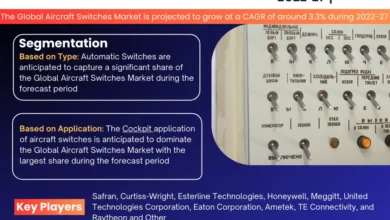Pressure marks on laptop screens, caused by prolonged contact, can diminish display quality and visibility. Maintaining a clean screen is crucial for reducing eye strain and enhancing the overall user experience. This guide provides essential steps and tips for removing pressure marks, ensuring a clear and pristine laptop screen. From understanding the issue to using the right cleaning materials, the process is comprehensive and effective. By following these guidelines, users can restore their screen’s clarity and optimize their computing environment. A clean laptop screen not only improves aesthetics but also contributes to a more comfortable and visually appealing computing experience.
Understanding Pressure Marks
Understanding Pressure Marks is crucial for maintaining optimal laptop display quality. Pressure marks, A. distortions or discolorations from prolonged pressure, compromise visual performance. Common causes, B. like closed lids or stacked items, contribute to these screen distortions. Failing to address pressure marks promptly, C. may result in permanent screen damage, reducing the laptop’s overall lifespan.
By comprehending the nature, causes, and potential risks associated with pressure marks, users can take proactive measures. These measures include preventing and addressing issues promptly, and ensuring a prolonged and satisfactory laptop screen experience while preserving its visual integrity.
To properly clean your laptop screen, you’ll need the following supplies:
- Microfiber Cloth: Use a soft microfiber cloth to wipe away dust and smudges without scratching the screen.
- Distilled Water: Distilled water is preferable for dampening the microfiber cloth, as it minimizes the risk of mineral deposits that tap water may leave behind.
- Isopropyl Alcohol: Mixing isopropyl alcohol with distilled water can help tackle stubborn stains and disinfect the screen.
- Soft Brush or Compressed Air: A soft brush or compressed air is essential for gently removing dust from the keyboard and screen crevices.
Using the right materials is crucial to avoid potential damage to your laptop screen. The gentle combination of these supplies ensures an effective and safe cleaning process, preserving the integrity of your device.
Preparing Your Workspace
Preparing your workspace before cleaning your laptop screen is crucial for a successful maintenance process. First, turn off and unplug your laptop to ensure safety and prevent electrical hazards. Create a clean and dust-free environment by wiping down your work surface and ensuring proper ventilation.
Handle your laptop with care to avoid additional damage, considering its fragility. Placing it on a soft, clean surface, such as a microfiber cloth, can provide extra protection during the cleaning process. Be mindful of the surroundings, minimizing potential disturbances to maintain focus on the task at hand.
Taking these precautions not only safeguards your laptop but also enhances the effectiveness of the cleaning process. By establishing a well-prepared workspace, you set the stage for a meticulous and successful endeavor to remove pressure marks and maintain a clear and pristine laptop screen. CLICK ON THE LINK FOR MORE.
Cleaning Process
The cleaning process for your laptop screen involves several crucial steps to ensure effective maintenance. Begin by gently removing dust with a soft brush or compressed air to prevent scratches during wiping. Dampen a microfiber cloth with distilled water, using it to wipe the screen in a circular motion.
This gentle technique helps eliminate smudges and surface dirt. For stubborn marks, a mixture of distilled water and isopropyl alcohol can be applied sparingly. Take care not to use excessive liquid to prevent any damage. Thoroughly dry the screen with a clean, dry microfiber cloth to avoid streaks and water residue.
Remember to follow specific guidelines based on your laptop screen type, whether it’s matte or glossy, for optimal cleaning. Addressing pressure marks requires patience and attention to detail. If marks persist, consider repeating the process or seeking professional assistance.
By adhering to these steps, you can successfully remove pressure marks, ensuring a clear and pristine laptop screen. Regular cleaning, using the correct materials and techniques, contributes to an enhanced visual experience and extends the lifespan of your device.
Special Considerations
Special considerations are essential when dealing with pressure marks on a laptop screen, requiring extra attention and care. To address particularly stubborn pressure marks, consider repeating the cleaning process, and adjusting your approach as needed.
Exercise caution when applying any cleaning solution and avoid using harsh chemicals or abrasive materials, as they can damage the screen. It’s crucial to use a soft touch and gentle motions to prevent additional harm to the display. For specific laptop screen types, such as matte or glossy finishes, tailor your cleaning approach to preserve the integrity of the surface.
If pressure marks persist despite your efforts, seeking professional assistance may be necessary to avoid further damage. Understanding the unique characteristics of your laptop screen and adapting your cleaning methods accordingly is key.
Stay informed about your device’s specifications and guidelines provided by the manufacturer to ensure the most effective and safe cleaning process. By taking these special considerations into account, you can address pressure marks with precision and maintain the longevity of your laptop screen, providing a clear and enjoyable viewing experience.
Prevention Tips
Preventing pressure marks on your laptop screen involves adopting proactive measures to ensure a lasting and pristine display. Regularly clean your screen to prevent the accumulation of dirt and reduce the risk of pressure marks. Avoid placing heavy or sharp objects on the keyboard when the laptop is closed to prevent unnecessary pressure.
Invest in a quality laptop screen protector to add an additional layer of defense against scratches and pressure. When transporting your laptop, use a padded case or sleeve to shield it from potential impacts. Establish a habit of handling your laptop with care, minimizing pressure on the screen during use or when closing the lid.
Consider adjusting power settings to enable the laptop to enter sleep mode when the lid is closed, reducing the chance of pressure-related issues. Implement proper storage practices by keeping your laptop in a secure and dust-free environment. Additionally, be cautious when cleaning, using only recommended materials and techniques to avoid inadvertently causing pressure marks.
These prevention tips collectively contribute to the longevity and optimal performance of your laptop screen, ensuring a consistently clear and unblemished display for an extended period. By incorporating these habits into your routine, you actively safeguard your device against potential damage and maintain an enjoyable computing experience.
Common FAQS
Certainly! Here are some common FAQs related to laptop screen cleaning and maintenance:
- How often should I clean my laptop screen?
- It’s advisable to clean your laptop screen at least once a month, or more frequently if you notice smudges or dirt.
- Can I use regular tap water to clean my laptop screen?
- It’s recommended to use distilled water to avoid mineral deposits. Tap water may leave streaks or residue.
- Is it safe to use isopropyl alcohol on my laptop screen?
- Yes, but it should be used sparingly and diluted with distilled water. Avoid excessive use to prevent damage.
- Can I clean my laptop screen with a regular cloth or paper towel?
- It’s best to use a microfiber cloth to prevent scratches. Paper towels or rough cloths may damage the screen.
- How can I prevent pressure marks on my laptop screen?
- Avoid placing heavy objects on the closed laptop, use a screen protector, and handle the laptop with care.
- What should I do if pressure marks persist after cleaning?
- Try repeating the cleaning process. If issues persist, seek professional assistance to avoid further damage.
- Should I turn off my laptop before cleaning the screen?
- Yes, it’s crucial to turn off and unplug your laptop before cleaning to ensure safety and prevent electrical hazards.
- Can I use household cleaning products on my laptop screen?
- It’s not recommended. Stick to solutions like distilled water and isopropyl alcohol to prevent damage from harsh chemicals.
conclusion
In conclusion, maintaining a clear and pristine laptop screen is essential for optimal performance. By following the outlined cleaning process, users can effectively remove pressure marks and enhance their viewing experience. Special considerations, such as using appropriate materials and techniques, are vital for preventing screen damage. Proactive prevention tips, including proper handling and investing in protective measures, contribute to a longer screen lifespan. With a well-prepared workspace and adherence to recommended cleaning practices, users can ensure their laptops display clarity and functionality. Regular maintenance fosters a positive computing experience, promoting the longevity of the device and the enjoyment of a clear, unblemished screen.