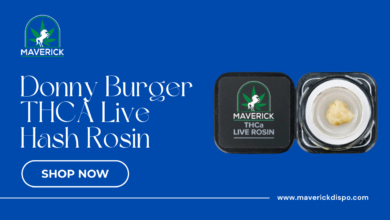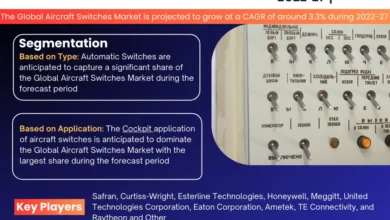How to Change Homepage on Your WordPress Website –

Changing the homepage on your WordPress website is a straightforward process that allows you to customize the first impression visitors have when they land on your site. Whether you want to showcase your latest blog posts, highlight specific content, or create a static landing page, WordPress provides several options to help you achieve your desired homepage layout. In this guide, we’ll explore different methods to change your homepage in WordPress, including setting a static page as the homepage, customizing the homepage with a page builder, and using a custom template.
1. Setting a Static Page as the Homepage
The default setting in WordPress is to display your latest blog posts on the homepage. To change this and set a static page as your homepage:
- Navigate to Settings > Reading: Login to your WordPress admin dashboard and go to Settings > Reading.
- Choose a static page: Under the “Your homepage displays” section, select the option for “A static page.”
- Select a homepage: Choose a page from the dropdown menu for the “Homepage” option. This page will become your new homepage.
- Save changes: Click on the “Save Changes” button at the bottom to apply the new homepage settings.
By following these steps, you can effectively change your homepage to a static page of your choice, such as a landing page, about page, or any other custom page you’ve created.
2. Customizing the Homepage with a Page Builder
If you want more control over the design and layout of your homepage, using a page builder plugin can be a great option. Popular page builders like Elementor, Divi, or Beaver Builder allow you to create stunning custom layouts without needing coding skills. Here’s how you can customize your homepage using a page builder:
- Install a page builder plugin: Choose and install a page builder plugin from the WordPress repository.
- Create a new page: Go to Pages > Add New to create a new page for your homepage.
- Design your homepage: Use the page builder’s drag-and-drop interface to design your homepage layout. Add sections, columns, images, text, buttons, and other elements as needed.
- Set the homepage: Once you’re satisfied with the design, publish the page and then follow the steps in the previous section to set it as your homepage under Settings > Reading.
Using a page builder gives you the flexibility to create a unique and visually appealing homepage that reflects your brand and engages visitors effectively.
3. Using a Custom Template
For more advanced customization options, you can create a custom homepage template in WordPress. This method requires some knowledge of HTML, CSS, and PHP, but it allows for complete control over every aspect of your homepage. Here’s how to create and use a custom homepage template:
- Create a custom template: In your theme folder (/wp-content/themes/your-theme/), create a new file named
home-custom.php(you can name it anything you want, but ‘home-custom.php’ is a common convention). - Add template code: In the
home-custom.phpfile, add the necessary HTML, CSS, and PHP code to create your custom homepage layout. You can include dynamic content, custom loops, and styling rules as needed. - Assign the template: After saving the custom template file, go to Pages > Add New and create a new page for your homepage.
- Assign the custom template: On the right-hand side under “Page Attributes,” select your custom template from the “Template” dropdown menu.
- Publish the page: Publish the page with your custom template applied.
- Set the homepage: Finally, follow the steps in the first section to set this custom page as your homepage under Settings > Reading.
Using a custom template gives you unparalleled control over the design and functionality of your homepage, making it a preferred choice for advanced users and developers.
Conclusion
Changing the homepage on your WordPress website allows you to create a more personalized and engaging experience for your visitors. Whether you prefer a static page, a customized layout with a page builder, or a completely custom template, WordPress offers the flexibility and tools to make your homepage stand out. By following the methods outlined in this guide, you can easily change your homepage and make a positive impact on your site’s overall user experience. Learn More