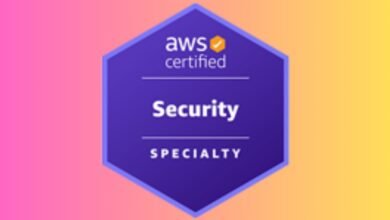Outline: Feeling tired of always removing similar video files on your Mac? No worries – we will discuss the solution on “how to delete duplicate MP4 Files on Mac.”
MP4 files, whether they’re informative, motivational, instructional, or cinematic, have become a crucial part of our lives, especially those entertaining clips. We often create a folder to store our favorite MP4 files, but in doing so, we unintentionally download duplicate files, creating a cluttered collection.
Next time you look for a specific movie file, finding it amidst the chaos can be challenging. To solve this issue, explore the solutions below. This information covers both manual (free) and professional (quick) methods thoroughly, giving you options to organize your video files. Additionally, if you want to eliminate duplicate files in any other video format, follow the guide on “SysTools How to delete duplicate videos on macOS?” Before diving into the real context, let’s understand the importance of cluttered free Mac.
Aftermath if You Don’t Delete Duplicate MP4 Files on Mac?
Identical MP4 files collected on your Mac can significantly slow down making your system run and inefficient at times. Choosing to keep identical clips on your macOS has several consequences given below:.
- Firstly, it eats up valuable storage space.
- Secondly, it creates organizational chaos, cluttering your files.
- Additionally, it inflates backup sizes unnecessarily.
- Identifying original clips becomes difficult amid the copies.
- Moreover, in the event of a system failure, data recovery becomes a tangled task due to duplicates.
- Searching for MP4 files takes longer with the presence of clones.
- There’s also an increased risk of accidentally deleting important files when managing them manually.
- To address this, consider employing duplicate management tools for efficient deletion.
- Regular maintenance, involving periodic cleanups, contributes to maintaining an organized file system.
How to Find and Remove Duplicate MP4 Files on Mac OS Via Finder?
Discover a method to eliminate duplicate video clips with the Finder app:
- Launch Finder and locate the MP4 files in Applications.
- In the video storage folder, switch to the “List” view, sorting by name or size.
- Identify duplicates manually, focusing on matching names or sizes.
- Use the Command key to select duplicates, then right-click and “Move to Trash” to delete.
How to Get Rid of Duplicate Multimedia Files on macOS through Terminal?
This segment outlines the technical steps to find and delete identical MP4 files from the media library. Prior knowledge of basic Terminal app commands is necessary. Now, let’s delve into the process.
To begin, access the Terminal by navigating to Applications → Utilities → Terminal.
Next, reach the video directory using ‘cd’ (e.g., cd /path/to/video/folder).
Identify duplicates by executing the command:
find . -type f -exec md5 {} \; | sort | uniq -w32 -d –all-repeated=separate
Manually delete duplicates using ‘rm’ (e.g., rm /path/to/duplicate/video).
Important points to note:
- Always take a backup of your files before deletion to prevent accidental loss.
- Exercise caution, as Terminal commands can permanently remove files.
How to Scan and Eliminate Similar MP4 files on Mac with Photos App?
Users aren’t big fans of this method in the Photos App, mainly designed for images. However, it’s surprisingly versatile for handling videos. Let’s dive in:
Start with Photos
Begin by opening your Mac’s “Photos” app.
Incorporate MP4 Files
Drag and drop MP4 files or use “Import” if they’re not already in the Photos library.
Create a Smart Album
Navigate to “File” in the menu and select “New Smart Album.”
Set Criteria
Define criteria like File Name or Date to pinpoint duplicates effectively.
Check the Smart Album
Review the Smart Album for matching MP4 files to spot any duplicates.
Eliminate Duplicate MP4 Files
Select duplicates within the Smart Album, hit “Delete,” and confirm.
Clear Recently Deleted
Deleted MP4 files end up in “Recently Deleted.” For a permanent removal, head there, select MP4 files, and click “Delete All” or “Recover.”
Challenges Users Face in the Freely Accessible Solutions to Remove Duplicate MP4 Files
Users often encounter hurdles when removing duplicate MP4 files. Here are some of them:
- File identification and deletion strain computing power, causing delays.
- Meanwhile, free processes heighten the risk of unintentional data loss.
- Manual deletion may overlook storage optimization opportunities.
- Accessible methods become impractical with expanding datasets.
- Consistent file naming impacts accuracy but is heavily relied upon.
- Complimentary deduplication requires frequent adjustments.
- Manual processes expose sensitive information, posing risks.
- Identifying legitimate versions among duplicates poses a challenge.
- Meeting regulations becomes difficult without automated solutions.
- Existing processes lack flexibility for deduplication criteria.
How to Filter Out Similar MP4 files on macOS? – An Evergreen Solution
In this process, despite being free, some drawbacks emerge. However, selecting the simplest and most efficient SysTools best duplicate file finder and remover resolves these issues on Mac Big Sur, Ventura, Sonoma, and all versions. Moreover, this tool quickly clears redundant files with just a few clicks. This tool is prepared by accessing the daily user needs and expectations. Its notable attributes include simplicity and effectiveness:
- Smart file scanning with a recognition engine.
- Additionally, a recursive scanning option is available.
- Users can easily move or delete duplicate video files.
- The tool scans 70+ file extensions (e.g., .mp3, .mp4, .png, .jpg) and can detect visually identical images.
- Importantly, user data is preserved during scanning.
- Give the free trial version a try.
Also Read: HP Envy 5055 Drivers Download
Follow these simple steps to identify and remove duplicate .mp4 files on your macOS:
- Begin by downloading and installing the Duplicate Video File Finder Tool.
- Next, select your target folder by clicking “Add Folder.”
- In the dialog box, configure your scan settings, including file types such as MP4 and AVI.
- Click “Continue” to proceed.
- Execute the elimination process by clicking “Delete.”
- Once completed, inspect the Action tag for items marked as “Deleted.”
This ensures a clean and efficient removal of duplicate video files from your system.
Final Takeaway
In this blog of Blogrism, we’ve discussed the process of how to delete duplicate MP4 files on Mac OS. Initially, we delve into both manual and advanced methods for deleting similar video clips on macOS Ventura and earlier versions. While manual methods are cost-free, their reliability often falls short. Consequently, we recommend opting for a specialized app dedicated to removing duplicate videos.