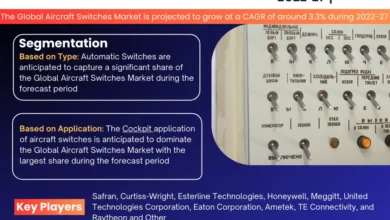Check out the top Five most common issues on Windows computers along with their solutions.
Computers are essential tools in our daily lives. When they malfunction, it can be frustrating. Fortunately, many common issues have straightforward solutions. Here are five simple fixes for most computer problems.
A lot of us depend on our computers so much that when they break, it’s like the power or water going out. Getting your computer back functioning properly as quickly as possible is important, but it’s not always easy to do. Because every computer is different, it’s not too much of a stretch to say that a huge number of things can go wrong with them.
Troubleshooting your way back to a machine that works can be hard because you might not know where to start. However, you’d be shocked at how many problems have the same easy fix i.e. Windows Driver Update. Most of the time, you should still get professional help, but before you do, read this piece and try the easy fixes to see if you can fix the problem yourself.
Top Five Most Common Problems And Their Solutions
Below we have handpicked some of the most common issues and errors Windows users face on their computers along with their fixes.
Issue 1: Slow Processing Speed
When you’re trying to get anything done on your computer and it takes three times as long as it used to, you know how aggravating it is. Your computer can be experiencing slower-than-usual performance for a variety of reasons. This might be because of several factors, such as an excessive number of apps open at startup or because the machine has been infected with malware or adware.
Solution 1:
If you want to fix this, you have to find out which apps are using up all the RAM and disable them. Programs that launch automatically once your computer boots up are also available. Simply go to the Task Manager and toggle off the auto-start function to deactivate these apps. If your computer is running slower for reasons other than these, it can be due to a malicious application. In such instances, you may do a scan using the antivirus application you downloaded to identify and eliminate these apps.
Issue 2: The Computer Is Taking Too Long To Boot Up
Your computer may take an unusually long time to boot up, or it may not start at all, depending on the situation. When you press the power button and nothing occurs, it could seem like the world is ending. Fortunately, there are solutions to remedy this issue.
Solution 2:
Surprisingly, having too many applications open in the background is probably at blame if your laptop or desktop takes forever to start up. To stop this from occurring, open your system’s options and disable the startup of any programs that you don’t want to run automatically. If this still doesn’t improve your computer’s startup speed, check that you have all of the most recent software updates installed. Your computer’s startup time may be affected if it is using outdated software.
Also See: Fix the Canon Printer Showing Offline Issue on Mac Device
Issue 3: Blue Screen Of Death (BSOD)
The “Blue Screen Of Death” is something that everyone dreads. When you see a blue screen, it signifies the system encountered a significant issue that could not be fixed automatically.
Solution 3:
There are certain options available to you in such a situation. Step one is to run a virus scan on your computer. If you’re seeing the blue screen of death when installing software updates, make sure there’s enough room on your hard drive for them. If your laptop or desktop doesn’t have enough storage space for an update, the update can fail because the file is corrupted. It could be a hardware problem if this doesn’t work. To resolve the blue screen issue, you will need to perform hardware diagnostic checks or install hardware updates.
Issue 4: Slow Internet
Troubleshooting internet problems is usually not hard, but it may be unpleasant. If your Internet connection is sluggish, the problem can be with your ISP or your computer’s internal software.
Solution 4:
Before you do anything else, you need to determine if any programs are operating in the background and potentially reducing your computer’s performance. If the program can’t operate without an internet connection, it can cause your connection speed to decrease. The task manager is a good place to look for this. If that isn’t the case, then maybe your wireless modem has to be restarted. Your internet service provider (ISP) could be at fault if you’ve exhausted both options without success. Finally, you may contact your internet service provider (ISP) and inform them that your connection is malfunctioning.
Issue 5: Overheating
When the computer runs at full speed, it produces more heat than is necessary, leading to overheating. A lack of adequate cooling, blocked vents and ports, a broken fan, or sudden spikes in power may all lead to this.
Solution 5:
If you notice that your computer is becoming hotter than normal, switch off the power immediately. This will prevent the computer from overheating. Before reusing the gadget, be sure it has had enough time to cool down. Computers may be kept from overheating by routinely cleaning their vents and ports. Verify the fan’s functionality if this doesn’t fix the problem or if it keeps happening.
Also See: Your Ultimate Guide to Tech Repairs: Discover Ask Computers
Endnote
Although these suggestions may address typical difficulties, keep in mind that not all issues can be resolved in this way. After attempting these remedies, it may be time to seek the assistance of a professional if your computer problems continue. To prevent data loss, be sure to back up crucial files periodically. You should be able to fix typical computer issues with the help of this article. By following these simple steps, you can resolve many common computer issues. Regular maintenance and proactive measures will keep your computer running smoothly. Remember to restart, check connections, update software, scan for malware, and clear your cache. These basic fixes can save you time and frustration.