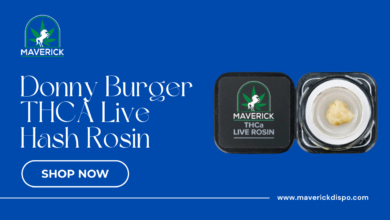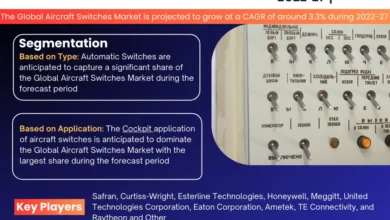Introduction
In the dynamic world of computing, achieving peak performance is paramount for both casual users and professionals alike. As laptops evolve, their ability to handle demanding tasks relies heavily on various components, with Random Access Memory (RAM) standing out as a critical player in the performance equation.
RAM serves as a temporary storage space for data that the CPU needs to access quickly. It acts as a bridge between the processor and the long-term storage devices, such as the hard drive or solid-state drive (SSD). Understanding the role and significance of RAM in laptops is essential for optimizing their performance and ensuring seamless multitasking, faster load times, and smoother overall operation.
In this guide, we delve into the intricacies of Laptop RAM, exploring its functions, types, capacities, and how to choose the right RAM for your specific needs. By unlocking the mysteries surrounding laptop RAM, you’ll gain insights into enhancing your system’s performance and maximizing its capabilities. Whether you’re a casual user aiming for smoother everyday computing or a power user pushing the boundaries of your laptop’s capabilities, this guide will empower you to harness the full potential of your device. Let’s embark on this journey to unlock peak performance through a deeper understanding of laptop RAM.
The Role of RAM in Laptop Performance
RAM (Random Access Memory) plays a crucial role in determining the performance of a laptop. Its significance lies in its ability to provide quick access to data that the CPU (Central Processing Unit) needs to operate efficiently.
Data Storage and Access Speed:
When you open an application or file on your laptop, the data is loaded from the long-term storage (like the hard drive or SSD) into the RAM for quick access by the CPU. The more RAM your laptop has, the more data it can store in this fast-access memory, leading to smoother and more responsive performance.
Multitasking Capability:
RAM enables your laptop to handle multiple tasks simultaneously. Each open application consumes a certain amount of Laptop RAM. Insufficient RAM can lead to slowdowns or even system crashes when you try to run too many applications at once, as the system struggles to allocate memory to each task.
Operating System Performance:
The operating system (OS) itself requires RAM to function smoothly. As you perform tasks on your laptop, the OS uses RAM to manage processes, cache frequently accessed data, and store temporary files. Adequate RAM ensures that the OS can perform these functions efficiently, contributing to overall system responsiveness.
Gaming and Graphics Performance:
Besides regular computing tasks, RAM plays a crucial role in gaming and graphics-intensive applications. Games and graphic design software often require large amounts of RAM to store textures, models, and other data for rendering. Higher Laptop RAM capacity can result in smoother gameplay, faster rendering times, and better overall performance in such applications.
Speed and Bandwidth:
The speed and bandwidth of the RAM modules installed in your laptop can impact performance. Faster RAM modules can transfer data more quickly between the CPU and storage, reducing latency and improving overall system responsiveness. Additionally, dual-channel or higher configurations can provide increased bandwidth, allowing for faster data transfer rates between the CPU and RAM.
Factors Influencing RAM Performance
Several factors influence the performance of RAM (Random Access Memory) in a laptop. Understanding these factors can help you make informed decisions when upgrading or optimizing your laptop’s RAM.
Capacity:
The amount of RAM installed in your laptop directly impacts its performance. Higher RAM capacity allows for more data to be stored temporarily, reducing the need for frequent data swapping between Laptop RAM and long-term storage devices like hard drives or SSDs. This leads to smoother multitasking and improved overall system responsiveness.
Speed (Clock Speed):
RAM speed, measured in megahertz (MHz) or gigahertz (GHz), determines how quickly data can be read from or written to the memory modules. Higher RAM speeds result in faster data transfer rates between the RAM and the CPU, leading to improved system performance, especially in tasks that require frequent memory access, such as gaming or video editing.
Latency (CAS Latency):
CAS (Column Address Strobe) latency, measured in clock cycles, refers to the delay between when the memory controller requests data from RAM and when the data is available. Lower CAS latency indicates faster response times and improved memory performance. However, the impact of latency on real-world performance is often less noticeable compared to capacity and speed.
Type and Generation:
Different types of RAM, such as DDR3, DDR4, and DDR5, offer varying performance characteristics. Newer generations of RAM typically feature faster speeds, higher capacities, and lower power consumption compared to older ones. Choosing RAM modules that are compatible with your laptop’s motherboard and support the latest generation can lead to improved performance.
Dual-Channel vs. Single-Channel Configuration:
Dual-channel memory configurations utilize two memory modules simultaneously, providing increased memory bandwidth and improved performance compared to single-channel configurations. If your laptop supports dual-channel memory, installing matched pairs of RAM modules can enhance memory performance.
Memory Timings:
Memory timings, expressed in a series of numbers (e.g., 9-9-9-24), represent various aspects of RAM performance, including CAS latency, row cycle time, and command rate. Lower memory timings generally indicate faster memory performance, but the impact on overall system performance may vary depending on other factors.
Compatibility:
Ensuring compatibility between the RAM modules and your laptop’s motherboard is crucial for optimal performance. Verify the maximum supported Laptop RAM capacity, speed, and type specified by the manufacturer before upgrading or replacing RAM modules.
Optimizing Laptop RAM Performance
Optimizing your laptop’s RAM performance involves several strategies to ensure that your system efficiently utilizes the available memory resources.
Upgrade RAM:
Increasing the amount of RAM installed in your laptop can significantly improve performance, especially if you frequently engage in memory-intensive tasks such as multitasking, gaming, or video editing. Identify the maximum supported RAM capacity for your laptop and consider upgrading to higher-capacity modules if needed.
Close Unused Applications:
Running multiple applications simultaneously can consume a significant amount of RAM, leading to decreased performance due to memory contention. Close unnecessary applications and background processes to free up memory resources for active tasks.
Manage Startup Programs:
Disable or remove unnecessary programs from your laptop’s startup list to reduce the memory footprint during boot-up. Many applications automatically launch at startup, consuming valuable RAM even when not used. Use system configuration tools or third-party utilities to manage startup programs and improve system responsiveness.
Optimize Virtual Memory (Page File):
Virtual memory, or the page file, serves as an extension of physical RAM and is used by the operating system to store data that cannot fit into Laptop RAM entirely. Adjusting virtual memory settings can help optimize system performance, but be cautious when making changes as inadequate virtual memory allocation can lead to system instability. Ideally, the page file size should be set to a fixed value or managed by the system automatically.
Update Device Drivers:
Ensure that your laptop’s device drivers, including those for the chipset, graphics card, and other hardware components, are up to date. Updated drivers often include performance optimizations and bug fixes that can enhance system stability and overall performance, including RAM management.
Perform Regular Maintenance:
Regularly maintain your laptop by performing tasks such as disk cleanup, defragmentation (if applicable), and software updates. Removing temporary files, cleaning up disk space, and optimizing system settings can help improve overall system performance, including RAM utilization.
Monitor Resource Usage:
Use built-in system monitoring tools or third-party utilities to monitor RAM usage and identify processes or applications that consume excessive memory resources. This information can help you identify memory-hungry applications and take appropriate action to optimize resource usage.
Consider Dual-Channel Memory Configuration:
If your laptop supports dual-channel memory, consider installing matched pairs of RAM modules to take advantage of increased memory bandwidth and improved performance.
Conclusion
In conclusion, optimizing your laptop’s RAM performance is essential for ensuring smooth and responsive operation, especially when dealing with memory-intensive tasks. By following the strategies outlined above, you can maximize the efficiency of your laptop’s memory resources and enhance overall system performance.
Upgrading RAM, managing startup programs, optimizing virtual memory settings, updating device drivers, and performing regular maintenance are all important steps in optimizing RAM performance. Additionally, monitoring resource usage and considering dual-channel memory configuration can further improve system responsiveness and multitasking capabilities.
By taking a proactive approach to Laptop RAM optimization, you can unlock the full potential of your laptop and enjoy a seamless computing experience, whether you’re browsing the web, gaming, or working on demanding tasks. Remember to consider your specific usage requirements and hardware capabilities when implementing optimization strategies to achieve the best results. With optimized RAM performance, your laptop can operate at its peak, delivering the performance and reliability you need for your daily computing needs.